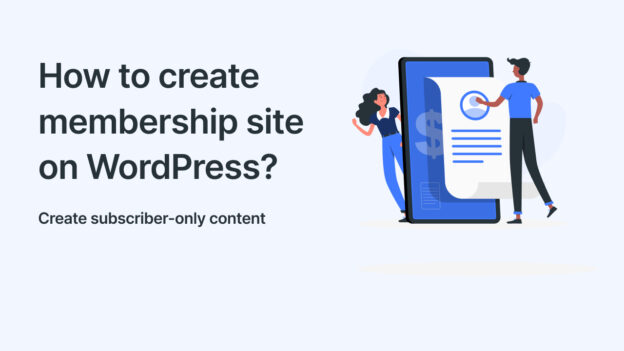A membership site allows you to restrict content and provide exclusive access to registered users. Whether you want to build an online course, premium community, or subscription-based business, WordPress gives you all the tools you need to launch a professional membership site.
This step-by-step guide will walk you through how to create a membership site with WordPress.
Contents
- 1 1. Plan Your Membership Model
- 2 2. Choose Reliable Hosting and Install WordPress
- 3 3. Select a Membership Plugin
- 4 4. Set Up Membership Levels and Pricing
- 5 5. Protect Your Content
- 6 6. Configure Payments and Checkout
- 7 7. Enhance User Experience
- 8 8. Market Your Membership Site
- 9 9. Test and Launch
- 10 FAQ
1. Plan Your Membership Model
Before setting up, decide what kind of membership site you want:
-
Free membership – Users register to access certain content.
-
Paid membership – Content is locked behind a paywall.
-
Tiered membership – Different levels of access (basic, premium, VIP).
-
Content dripping – Members receive content gradually over time.
👉 Clear planning helps you choose the right plugins and payment methods later.
2. Choose Reliable Hosting and Install WordPress
-
Use a hosting provider optimized for WordPress (e.g., SiteGround, Bluehost, Kinsta).
-
Install WordPress via one-click setup or manually.
-
Ensure SSL (HTTPS) is enabled for secure transactions.
3. Select a Membership Plugin
Plugins make it easy to manage memberships, subscriptions, and restricted content. Popular options include:
-
MemberPress – All-in-one membership solution with payment integration.
-
Restrict Content Pro – Lightweight and flexible for paid memberships.
-
Paid Memberships Pro – Free and premium versions available.
-
LearnDash – Best for course-based memberships.
When choosing, consider:
-
Payment gateway compatibility (PayPal, Stripe, etc.)
-
Content restriction options
-
Integration with email marketing tools
-
Ease of setup
4. Set Up Membership Levels and Pricing
-
Define membership tiers (e.g., Free, Pro, VIP).
-
Set prices and billing cycles (monthly, yearly, one-time).
-
Offer free trials or discounts to attract new members.
5. Protect Your Content
-
Restrict posts, pages, or custom content types based on membership level.
-
Use content dripping to release lessons or resources gradually.
-
Create a members-only dashboard for exclusive access.
6. Configure Payments and Checkout
-
Connect your site to payment gateways like PayPal or Stripe.
-
Ensure checkout pages are user-friendly and mobile-responsive.
-
Add clear terms of service and refund policies.
7. Enhance User Experience
-
Design a clean, intuitive member dashboard.
-
Allow profile management and account upgrades/downgrades.
-
Add forums or community features with plugins like bbPress or BuddyPress.
-
Send welcome emails and automated notifications.
8. Market Your Membership Site
-
Create SEO-friendly blog content to attract visitors.
-
Offer free resources to encourage sign-ups.
-
Use email marketing tools like Mailchimp or ConvertKit.
-
Promote through social media and paid ads if needed.
9. Test and Launch
-
Test the signup, login, and payment process.
-
Check mobile responsiveness and speed.
-
Ask beta testers for feedback before going live.
FAQ
Q: Do I need coding skills to create a membership site?
No. Membership plugins handle most of the functionality with simple setup options.
Q: Can I offer both free and paid memberships?
Yes. Most plugins allow you to create multiple membership tiers.
Q: What’s the best membership plugin for beginners?
MemberPress and Paid Memberships Pro are user-friendly for beginners.
Q: How do I protect video content?
Host videos on private platforms (like Vimeo) and embed them with access restrictions.
Q: Can I scale my membership site later?
Yes. WordPress is flexible — you can add new tiers, courses, or community features as your site grows.
👉 With the right tools and planning, you can build a profitable membership site on WordPress that provides recurring income and value for your members.