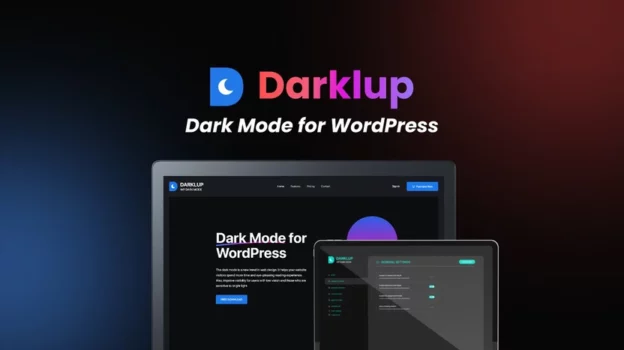Dark mode has become a popular design trend across apps, websites, and operating systems. Many users prefer it because it reduces eye strain, saves battery life on OLED screens, and provides a sleek, modern look. But when it comes to WordPress websites, should you enable dark mode?
This guide explores the pros, cons, and best ways to implement dark mode in WordPress.
Contents
What Is Dark Mode?
Dark mode is a color scheme that replaces the traditional light background with dark backgrounds and light text. Instead of black text on white, it becomes white (or gray) text on black.
In WordPress, dark mode can apply to:
-
Frontend (website visitors): Users see your site in dark colors.
-
Backend (WordPress dashboard): Admins and editors get a dark interface.
Benefits of Dark Mode for WordPress
1. Improved User Experience
-
Reduces eye strain, especially in low-light environments.
-
Offers a modern, stylish look that appeals to younger audiences.
2. Longer Battery Life
-
On OLED and AMOLED screens, dark mode consumes less power.
-
Useful for mobile users, who make up most website visitors today.
3. Competitive Edge
-
Adds a trendy design feature that sets your site apart.
-
Some users actively prefer websites that support dark mode.
4. Accessibility
-
Beneficial for people sensitive to bright screens.
-
Gives visitors more control over their browsing experience.
Downsides of Dark Mode
-
Not all users like it — some still prefer light backgrounds.
-
Requires careful design adjustments (contrast, images, and logos must look good in dark mode).
-
May increase site complexity if not implemented properly.
How to Enable Dark Mode in WordPress
1. Use a WordPress Plugin
Several plugins make it easy to add dark mode:
-
WP Dark Mode – Allows frontend dark mode with toggle switch.
-
Darklup – Offers multiple dark mode styles and customization.
-
Dark Mode for WP Dashboard – Adds dark mode to admin panel only.
2. Choose a Theme with Dark Mode
Some modern WordPress themes come with built-in dark mode options, letting users toggle between light and dark layouts.
3. Add Custom CSS
For developers, custom CSS can create dark mode styling. For example:
Best Practices for Dark Mode in WordPress
-
✅ Always provide a toggle switch so users can choose.
-
✅ Ensure text contrast meets accessibility standards.
-
✅ Optimize images (transparent logos may need a white version for dark backgrounds).
-
✅ Test across multiple devices and browsers.
FAQ: Dark Mode for WordPress
Q: Does dark mode improve SEO?
Not directly. However, it can improve user experience and reduce bounce rates, which may positively impact rankings.
Q: Can I enable dark mode only for my WordPress dashboard?
Yes, plugins like “Dark Mode for WP Dashboard” let admins and editors work in dark mode.
Q: Will dark mode slow down my site?
No, most dark mode plugins are lightweight and won’t affect performance if properly configured.
Q: Should every website use dark mode?
Not necessarily. It’s best for blogs, portfolios, and modern websites. Corporate or government sites may not need it.
👉 Dark mode is not essential, but it can enhance user experience and give your WordPress site a modern touch.