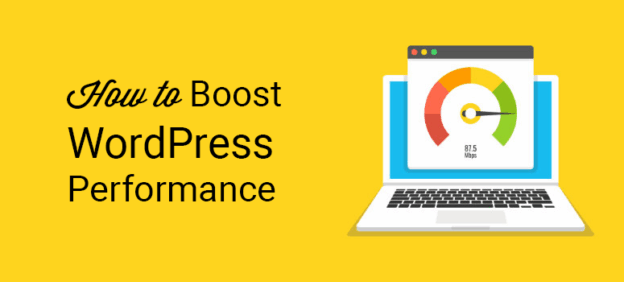Website speed is one of the most important ranking factors for Google. A slow website not only hurts your SEO but also frustrates visitors, leading to higher bounce rates and lower conversions. Since WordPress powers over 40% of websites worldwide, optimizing its performance is crucial.
This guide shares practical tips to boost WordPress speed so your site loads faster, improves SEO rankings, and delivers a better user experience.
Contents
- 1 1. Choose Fast and Reliable Hosting
- 2 2. Use a Lightweight WordPress Theme
- 3 3. Install a Caching Plugin
- 4 4. Optimize Images
- 5 5. Minify CSS, JavaScript, and HTML
- 6 6. Use a Content Delivery Network (CDN)
- 7 7. Limit Plugins and Scripts
- 8 8. Optimize Your Database
- 9 9. Enable GZIP Compression
- 10 10. Monitor Speed and Performance
- 11 FAQ
- 12 Related Posts
1. Choose Fast and Reliable Hosting
Your hosting provider is the foundation of your website’s speed.
-
✅ Use managed WordPress hosting or a VPS instead of shared hosting.
-
✅ Popular options: SiteGround, Hostinger, Bluehost, Kinsta.
-
✅ Check for servers close to your target audience.
2. Use a Lightweight WordPress Theme
Heavy themes with too many features slow down your site.
-
✅ Choose lightweight themes like Astra, GeneratePress, or Neve.
-
✅ Avoid themes packed with unnecessary scripts.
-
✅ Test your theme with Google PageSpeed Insights.
3. Install a Caching Plugin
Caching reduces server load and speeds up page delivery.
-
✅ Recommended plugins: LiteSpeed Cache, W3 Total Cache, WP Rocket.
-
✅ Enable browser caching and object caching.
-
✅ Use preloading features for faster performance.
4. Optimize Images
Images are often the biggest contributors to slow loading times.
-
✅ Compress images with plugins like Smush or ShortPixel.
-
✅ Use WebP format for better compression.
-
✅ Enable lazy loading so images load only when users scroll.
5. Minify CSS, JavaScript, and HTML
Minification removes unnecessary spaces and characters from code.
-
✅ Use plugins like Autoptimize or Asset CleanUp.
-
✅ Combine small CSS/JS files to reduce requests.
-
✅ Defer non-critical JavaScript for faster page rendering.
6. Use a Content Delivery Network (CDN)
A CDN delivers your website from servers closest to the visitor’s location.
-
✅ Popular CDNs: Cloudflare, BunnyCDN, StackPath.
-
✅ Helps reduce latency and improves global loading speeds.
7. Limit Plugins and Scripts
Too many plugins slow down your site.
-
✅ Only install plugins you really need.
-
✅ Regularly audit and delete unused plugins.
-
✅ Disable unnecessary scripts on pages that don’t need them (e.g., contact form scripts on the homepage).
8. Optimize Your Database
A bloated database slows down performance.
-
✅ Use plugins like WP-Optimize or Advanced Database Cleaner.
-
✅ Remove spam comments, post revisions, and expired transients.
-
✅ Schedule regular cleanups.
9. Enable GZIP Compression
Compressing files reduces their size before sending them to browsers.
-
✅ Many caching plugins enable GZIP automatically.
-
✅ Check with tools like GTmetrix or Pingdom to confirm compression.
10. Monitor Speed and Performance
Track your website speed regularly to catch issues early.
-
✅ Use tools like Google PageSpeed Insights, GTmetrix, or Pingdom.
-
✅ Test both desktop and mobile speeds.
-
✅ Set benchmarks and monitor improvements after changes.
FAQ
Q: What is a good website loading speed?
Under 2 seconds is ideal for user experience and SEO.
Q: Do free caching plugins work as well as premium ones?
Yes, plugins like LiteSpeed Cache are excellent. Premium options like WP Rocket add more advanced features.
Q: Can image size really affect SEO?
Yes. Large, unoptimized images slow down loading time, which impacts rankings.
Q: Do I need a CDN if my site only targets one country?
Not always. A CDN is most useful if you have a global audience.