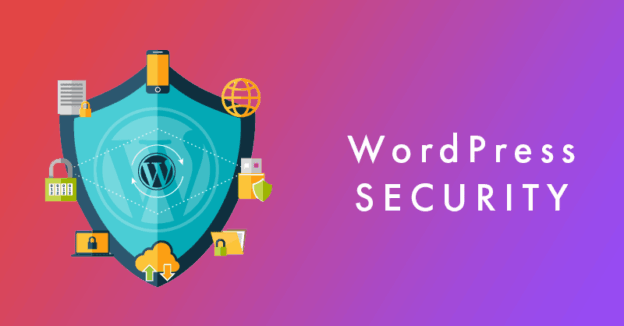WordPress powers more than 40% of all websites worldwide, making it the most popular CMS. However, its popularity also makes it a frequent target for hackers, malware, and brute force attacks.
For businesses, bloggers, and e-commerce owners, WordPress security is not optional—it’s essential. A single breach can lead to data loss, downtime, and financial damage.
This guide will help you understand the risks, best practices, and recommended tools to secure your WordPress website globally.
Contents
Why WordPress Security Matters
-
Global Attacks: Hackers often target WordPress due to its widespread use.
-
Business Reputation: A hacked site can harm customer trust.
-
Financial Risk: E-commerce sites risk losing transactions and customer data.
-
SEO Impact: Google may blacklist hacked websites, leading to traffic loss.
Common WordPress Security Threats
-
Brute Force Attacks – Automated bots try multiple username/password combinations until they gain access.
-
Malware Infections – Hackers inject malicious code to steal data or redirect visitors.
-
SQL Injections – Attackers exploit database vulnerabilities.
-
Cross-Site Scripting (XSS) – Malicious scripts injected into your site to steal information.
-
DDoS Attacks – Overloading your site with fake traffic to cause downtime.
-
Outdated Plugins/Themes – Vulnerabilities from unmaintained software.
WordPress Security Best Practices
1. Keep WordPress Updated
Always update your WordPress core, plugins, and themes. Outdated software is the most common entry point for hackers.
2. Use Strong Login Protection
-
Use long, complex passwords.
-
Enable two-factor authentication (2FA).
-
Limit login attempts and block repeated failed logins.
3. Secure Hosting
Choose a hosting provider with strong security features:
-
Free SSL certificate.
-
Malware scanning and firewalls.
-
DDoS protection.
-
Automatic daily backups.
4. Install a Security Plugin
Popular options:
-
Wordfence Security – Firewall and malware scanner.
-
iThemes Security – Protection against brute force and file changes.
-
Sucuri Security – Website firewall, monitoring, and malware removal.
5. Backup Regularly
Use plugins like UpdraftPlus or hosting-provided backup tools. Store backups offsite (e.g., Google Drive, Dropbox).
6. Harden WordPress Settings
-
Change default login URL (e.g., from
/wp-adminto a custom one). -
Disable file editing in the WordPress dashboard.
-
Set correct file permissions (e.g., 644 for files, 755 for folders).
7. Enable SSL/HTTPS
Encrypt data between your website and users. Most hosts provide free Let’s Encrypt SSL.
8. Monitor Your Site
-
Use uptime monitoring services like UptimeRobot.
-
Run regular security scans with plugins or services like Sucuri.
Tools & Services for WordPress Security
| Tool/Service | Key Features | Free / Paid | Best For |
|---|---|---|---|
| Wordfence | Firewall, malware scanning, login security | Free / Premium | Blogs & small business sites |
| Sucuri | Cloud firewall, malware cleanup, monitoring | Paid | Enterprises, e-commerce |
| iThemes Security | 2FA, brute force protection, file monitoring | Free / Pro | SMBs & agencies |
| MalCare | One-click malware removal, firewall | Paid | High-traffic sites |
| UpdraftPlus | Automated backups to cloud storage | Free / Premium | All websites |
WordPress Security Checklist
-
Keep WordPress, plugins, and themes updated.
-
Use strong passwords and enable 2FA.
-
Install a reliable security plugin.
-
Set up daily backups stored offsite.
-
Enable SSL (HTTPS) on all pages.
-
Limit login attempts and change default login URL.
-
Use a secure hosting provider with malware protection.
-
Regularly scan your website for vulnerabilities.
FAQ
Q: Do I need a security plugin if my host provides protection?
A: Yes, hosting security helps at the server level, but plugins add extra layers of protection for WordPress-specific vulnerabilities.
Q: How often should I back up my WordPress site?
A: Ideally, daily for active websites. For smaller sites, weekly backups may be enough.
Q: What’s the fastest way to recover from a hacked WordPress site?
A: Restore from a clean backup, update everything, and use malware removal tools like Sucuri or MalCare.
Q: Can free SSL protect my WordPress site completely?
A: SSL secures data transfer but does not protect against malware or brute force attacks. It should be combined with other security practices.
Q: Is managed WordPress hosting more secure than shared hosting?
A: Yes, managed hosting includes automatic updates, backups, and advanced firewalls, making it more secure by default.